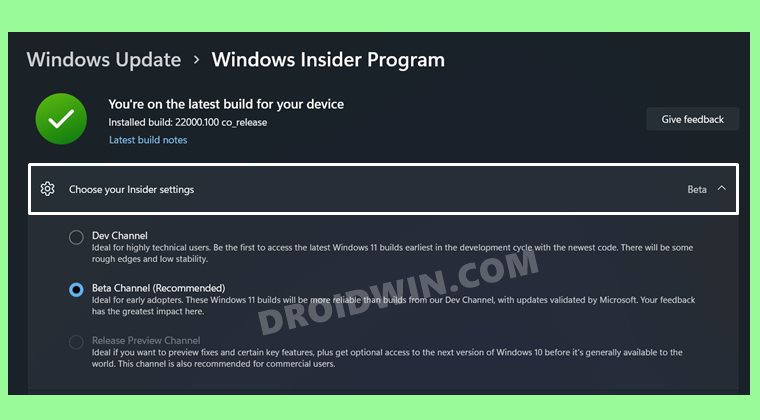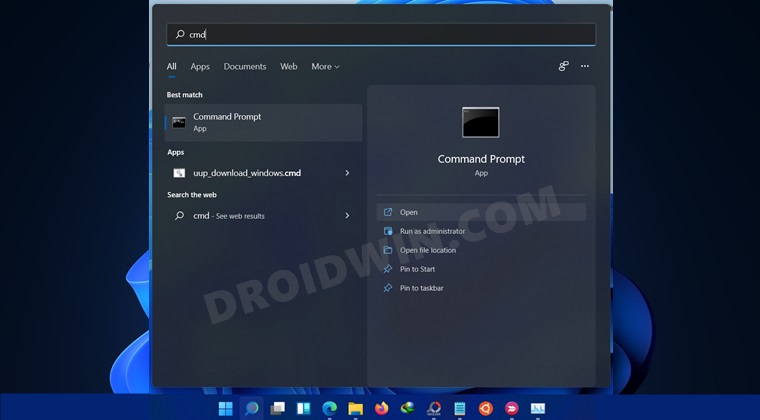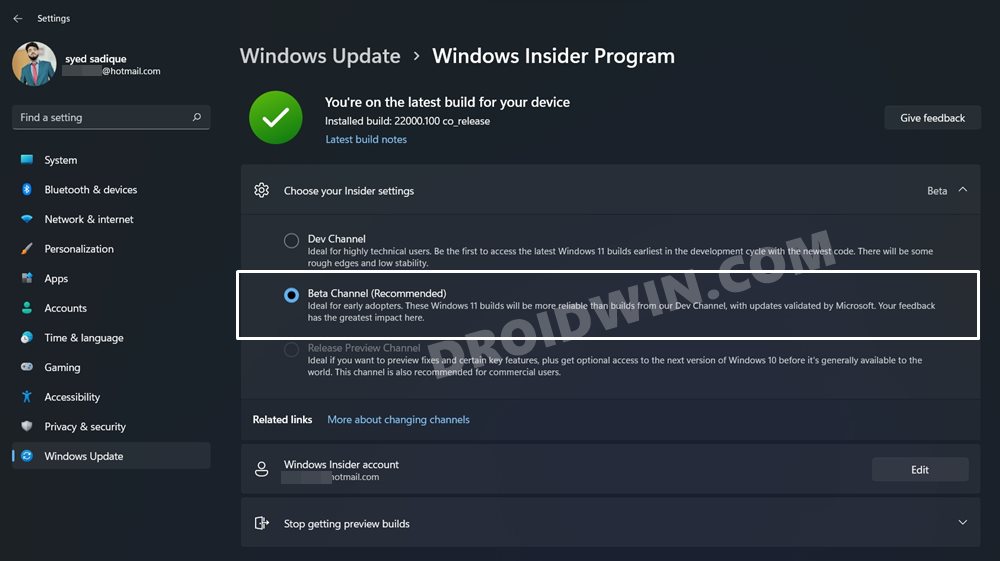In other words, both of them have the same build number. So any user who is planning to switch from Windows 11 Developer Preview to Beta Build should do it right at this instance. This is because as of now, it wouldn’t be considered a downgrade and you could easily make a switch without the need for a clean install (i.e. factory reset). Once Microsoft releases newer builds of developer preview, then it will always remain a step ahead of the beta version. As a result, you would have to perform a downgrade if you want to go to the Beta build (which would call for a fresh install). Owing to all these reasons, many users have straightaway jumped on the bandwagon to perform this switch. But not many are able to achieve success regarding the same. Well, if you are also in the same boat, then fret not. In this guide, we will show you how to fix cannot select Beta Channel in Windows 11 update Insider Settings issue. Follow along.
[Fix] Cannot Select Beta Channel in Windows 11 Update Insider Settings
Now restart your PC once. When it boots up, you would easily be able to switch to the Beta channel. For detailed instructions regarding the same, please refer to our detailed guide on How to Go from Windows 11 Developer Preview to Windows 11 Beta Build.
So with this, we round off the guide on how to fix cannot select Beta Channel in Windows 11 update Insider Settings issue. If you still have any queries, do let us know in the comments section below. We will get back to you with a solution at the earliest.
Drag and Drop for Taskbar in Windows 11: Officially Removed?!How to Extend 10 Day Windows 11 RollBack/Downgrade PeriodHow to Find My Windows 11 Product Key or License KeyWhere is the Never Combine Taskbar Buttons in Windows 11How to Remove Language Switcher from Taskbar in Windows 11[Risky] How to Try Black Screen of Death on your Windows 11 PC!
About Chief Editor