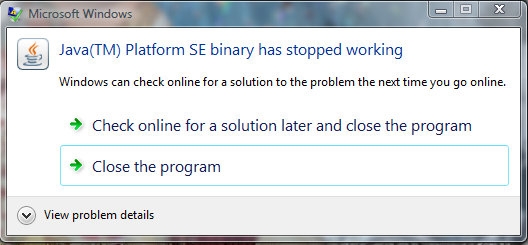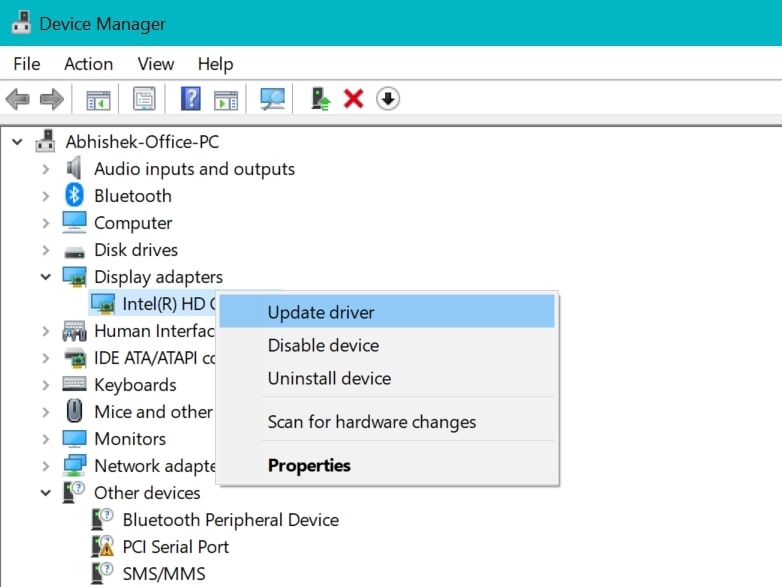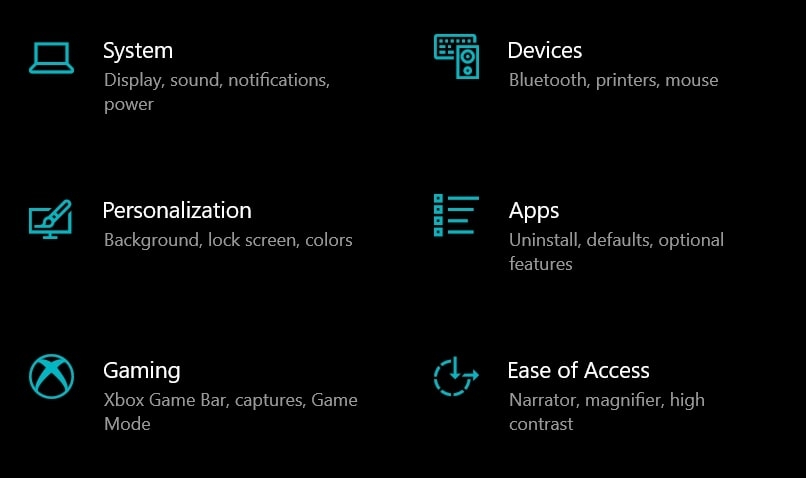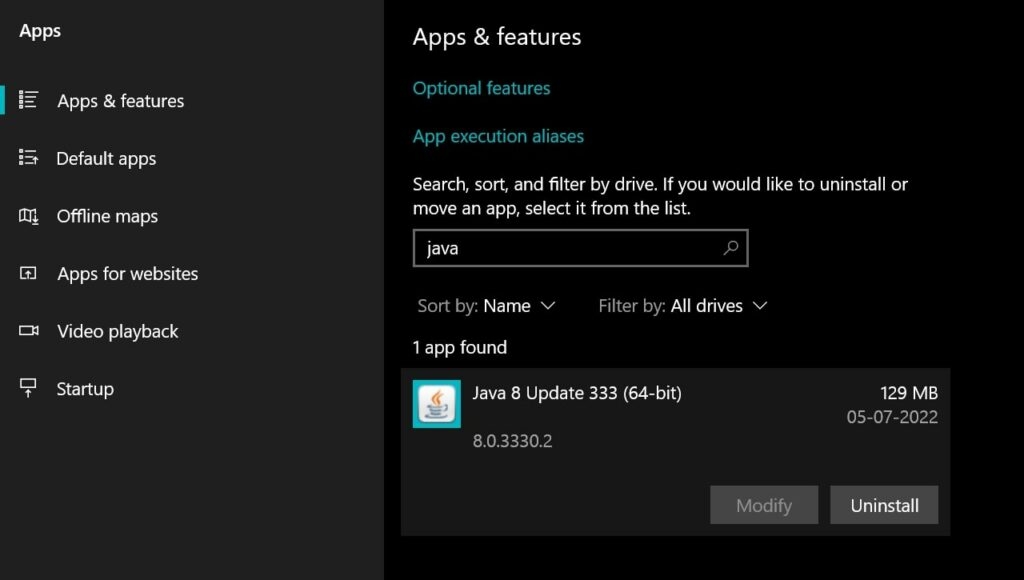In this article, we are going to give you a few solutions to this problem, and with this, you can hopefully use Java-based apps without any issues.
How to Fix Java Platform SE binary has stopped working?
Java-based apps need to use the Java Platform SE binary to run inside the Java Environment, and if it stops working, the apps also stop working.
Discord Javascript Error – How to Fix the Error Easily[Fix] Why are my Instagram Stories Blurry?How to Fix the ‘LogiLDA.dll is missing’ error?
We have seen that while most Java-based apps have transitioned to different platforms, Minecraft is still one of the most popular games based on Java. If you remove Java from your computer, the apps based on Java will stop working so we need to find a different solution. In this article, we tell you about the other methods to fix the Java Platform SE binary that has stopped working error.
Update your GPU
The first solution to fix the Java Platform SE binary that has stopped working error is to update the GPU installed on your PC. To do this, follow the steps mentioned below:
Go to the Start menu, type Device Manager, and open the first result.Now, expand the Display Adapters section and click on the Graphics card.
Right-click on the Graphics Card and then click on Update Driver.Next, click Search automatically for drivers and proceed with on-screen instructions to update your GPU.
If your GPU is already up-to-date, then you can proceed with the following method to fix the Java Platform SE binary has stopped working issue.
Reinstall Java
One of the main methods to fix the Java Platform SE binary has stopped working issue is to reinstall Java on your PC. Your Java installation may have been corrupted, so you need to install it again so that all the infected files are removed. To reinstall Java, follow these steps:
Open Settings by pressing Win+I and then click on the Apps section.
Now, search for Java inside the apps list, and you will see the option. Click on it.Click on Uninstall, and Java will be uninstalled from your PC.To install Java again, go to Java.com, click on the Download button, and follow the on-screen instructions to reinstall it.
Check WER File
You might not be aware, but whenever an application crashes on your PC, a WER file is created so that professionals can use that information to resolve the issue. Similarly, we can fix the Java Platform SE binary that has stopped working issue by looking at the WER file and assessing the situation. To check the WER file on your PC, follow these steps:
Open File Explorer and go to the following location:
If it says that no WER file was found, then it means that no such file was created on your PC, but if your app has crashed, then it should be created.Once the WER file is found, right-click on it and open it with Notepad.You will see where your Java.exe is located at the end of the file.Go to that location, right-click on the Java.exe file, and select Properties.Go to the Compatibility tab, tick the “Run this program in compatibility mode for,” and select Windows ⅞ from the drop-down menu.Click Apply, then click on OK and close the window.
After this, restart your PC, and your issues should be fixed now.
Configure Environmental Variable
Many users have told us that their issues with Java were fixed when they added a new environmental variable to their system. So we will try out this method as well and see if it works for you. To add a new environmental variable, follow these steps:
Click on Start and type environmental variable and click on the first result.Now, click on New to add a new variable.Set Variable Name as _JAVA_OPTIONS and Variable value as -Xmx256M.Click Ok and then restart your PC for changes to take effect.
With this, your Java Platform SE binary has stopped working issue should be gone forever as we have done everything we can to fix it.
Conclusion
In this article, we have mentioned all how we can fix the Java Platform SE binary that has stopped working, and we are sure that your problem must have been fixed by now. We are sure that most of you would be able to fix this problem just by uninstalling and reinstalling Java on your PC because that is the main way to fix the corrupted files inside Java Environment. If you liked this article and found it useful, share it with your friends and family and let them know that this fix for Java Platform SE binary has stopped working so they can also start playing Minecraft once again.