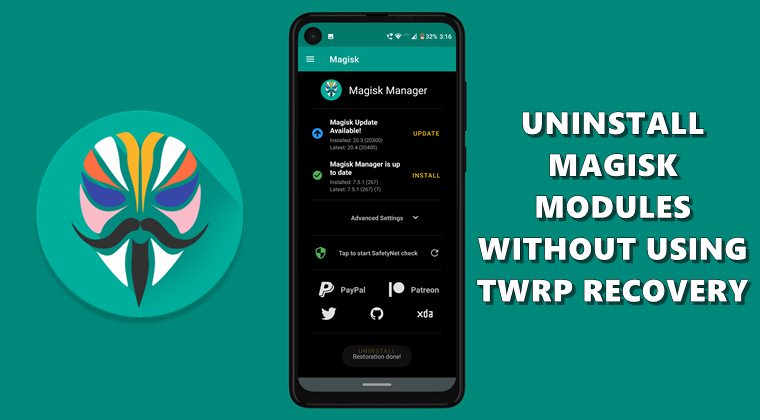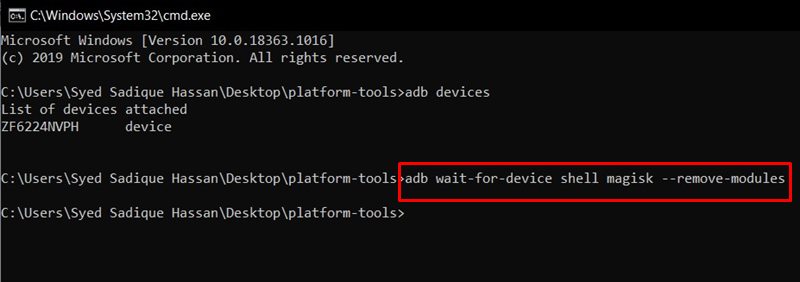You could then install tons of mods, Substratum Themes, flashable ZIPs, IMG files, and even a custom kernel. Along the same lines, you could even install Magisk Modules and Xposed Frameworks. Xposed was the go-to app for the modders a couple of years back. But since the introduction of Magisk, it has quickly overthrown the framework. The availability of plenty of modules, their ability to carry out impressive tweaks, and the ease of installation of these modules all have lead to the rise of the Magisk Module. However, all these come with some uninvited guests, aka risks. Among them, the most common issue is the device going into a bootloop after flashing a module. It could happen for a wide variety of reasons, like flashing a module that isn’t made for your device’s API level (Android version), or if you have flashed an OEM specific module that wasn’t supported by your device (like flashing a Pixel only module onto a Samsung device). Fortunately for all these issues, there exists a simple fix and this guide will outline just that. Today, we will show you how to fix the Magisk Module bootloop without using TWRP Recovery. Follow along.
How to Root any Android Device without PCHow to Install OTA Updates in Rooted Android DevicePermanently Install TWRP without TWRP ZIP File (only using TWRP.img file)Root Android Devices Without TWRP Recovery
Why Use the Non-TWRP method
One pretty obvious question that might come to your mind is why should you use the Non-TWRP Recovery method. The question becomes all the more justified when one considers that there is a handy Magisk Uninstaller ZIP file that you could flash via TWRP and carry on with the desired task. So then why should you try out the method that doesn’t involve this custom recovery? Well, here are some of the reasons as to why you should fix Magisk Module Bootloop without TWRP Recovery.
First and foremost, not every device has a working TWRP Recovery. But even in the absence of TWRP, you could still flash Magisk Module. To even things out, there ought to be a way out to uninstall these Magisk Modules without the TWRP Recovery and fix the bootloop. Fortunately, there is one.Apart from that, when your device is in a bootloop, it is only a matter of luck whether or not you are able to boot your device to TWRP Recovery. Along the same lines, booting to Fastboot/Bootloader mode and then to Recovery (via Commands or hardware key) combinations) is also a matter of luck. But we cannot leave a boot looped device onto this”luck”. There has to be a way to fix the Magisk Module Bootloop without TWRP. And as you might have again guessed, the answer stands in the affirmative.Last but definitely not the least, there is a lot of efforts required in the TWRP method. Even if you are able to boot your device to TWRP Recovery, then you will have to flash a ZIP file, after this, you will have to make use of the recovery terminal and execute a command. Then you will have to respond accordingly with the number that has the said module installed. This again calls for a method to remove the module without the custom recovery, and indeed there is one.
So with is, we hope that the reasoning behind going for this method is all the more clear. Let’s now proceed with the steps to fix Magisk Module Bootloop without TWRP Recovery.
[GUIDE] Flash ROMs/Magisk/TWRP/Kernels on A/B Partition DevicesEverything About Magisk- Manager, Modules, and MoreBest Magisk Modules of 2020 [PART-1][3 METHODS] Unroot any Android Device-Uninstall Magisk
How to fix Magisk Module Bootloop without TWRP Recovery
There is just a single prerequisite that you need. You will have to install Android SDK Platform Tools on your PC. Once that is done, proceed with the below steps So with this, we conclude the guide to fix the Magisk Module bootloop without using TWRP Recovery. Do let us know your views about this trick in the comments section below. Furthermore, all doubts are welcomed in the comments as well.
[GUIDE] Flash ROMs/Magisk/TWRP/Kernels on A/B Partition DevicesHow to Flash Various Files in A/B Partition DevicesInstall Custom ROMs on any Android Device- Includes A/B PartitionHow to Fix FAILED (remote: unknown command) Error
About Chief Editor