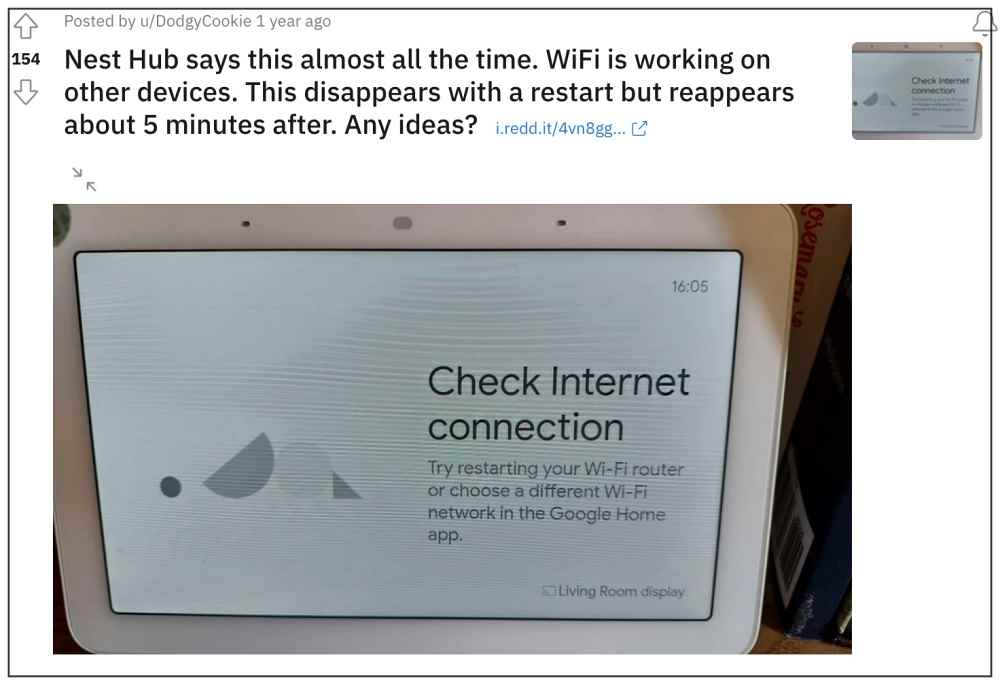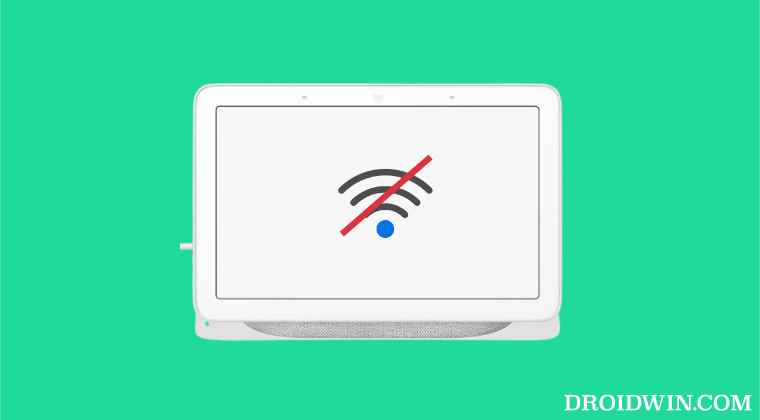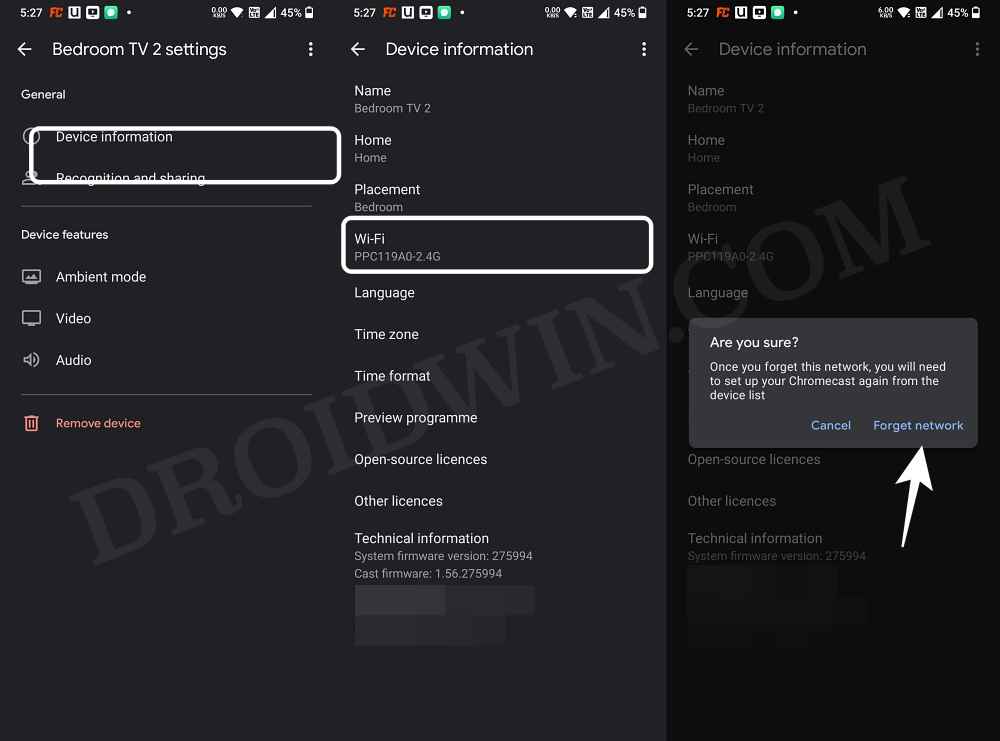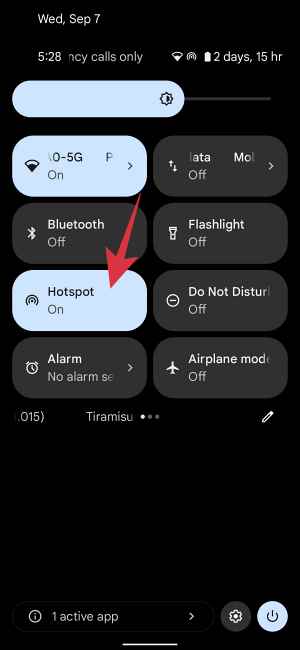As of now, numerous users have voiced their concerns that they are constantly getting bugged with the Check Internet Connection error on their Google Nest Hub. it goes without saying that this issue is literally making the device unusable. If you are also getting bugged with this issue, then this guide shall make you aware of a nifty workaround to resolve this bug. Follow along.
How to Fix Google Nest Hub Check Internet Connection Error
It is recommended that you try out each of the below-mentioned workarounds and then see which one spells out success for you. So with that in mind, let’s get started.
FIX 1: Forget WiFi and Re Setup Nest
In this method, we will be removing the saved WiFi network from your Nest and then re-add your device to Google Home. Your Nest will now be set up with a fresh new instance from scratch and this in turn might rectify the underlying issue. So let’s give this tweak a try and check out the results
FIX 2: Use Hotspot
This fix comes from a Google Nest Community Specialist member who has recommended that you should opt for Hotspot while performing the setup. So pick up your second smartphone and enable Hotspot on it. Then go to our primary device and connect it to your secondary device via WiFi. After that, set up your Nest using the Google Home app on your primary device and then check if it rectifies the bug or not.
That’s it. These were the two different methods that shall help you fix the Check Internet Connection error in the Google Nest Hub. As far as the official stance on this matter is concerned, the developers are aware of this issue, but they haven’t given out any ETA for the rollout of a fix. As and when that happens, we will update this guide accordingly. In the meantime, the aforementioned workarounds are your best bet.
Google Nest CameraDoorbell No Push Notifications [Fix]Fix Google Nest Hub/Max WontTurn on, Stuck on G LogoGoogle Nest Camera Cant connect to assisting device error [Fix]Google Home/Nest Something went wrong Error: How to Fix
About Chief Editor