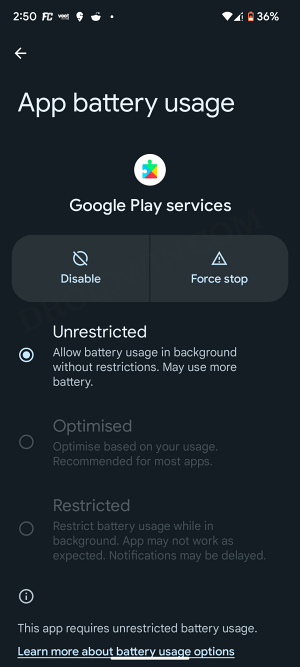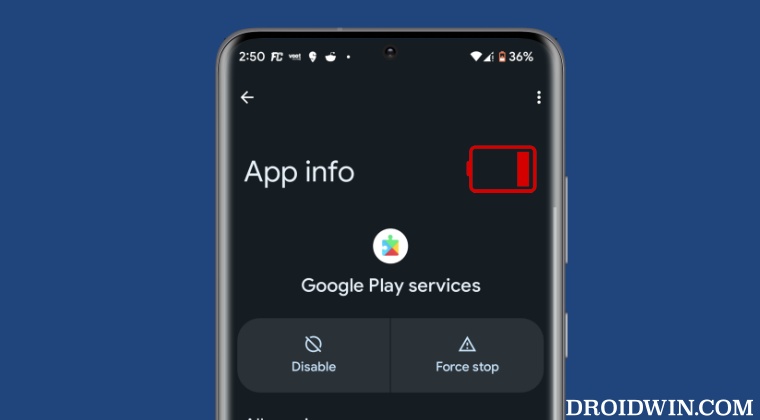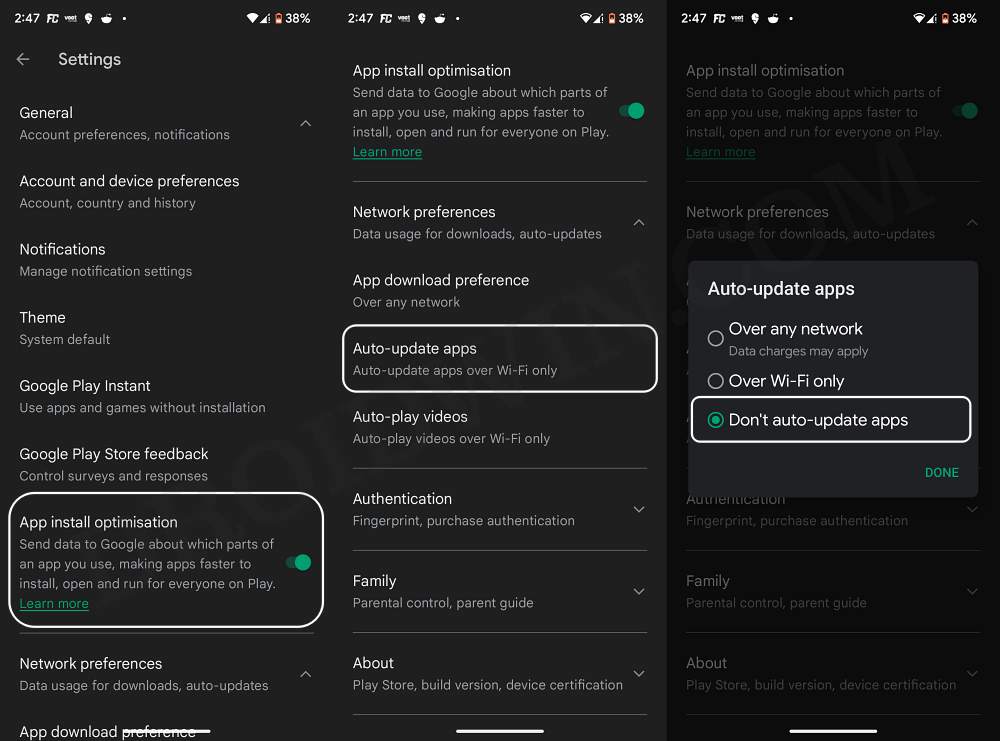Due to this dependency of numerous apps, Play Service has to be constantly running in the background. And it goes along the obvious lines that an app that is running 24×7 is bound to be one of the biggest culprits for battery drainage. Moroever, the fact that you cannot disable it or implement strict battery restrictions on it [as it might have a negative impact on other apps] only makes the matter worse. With that said, there does exist a nifty workaround through which you could at least minimize its impact on the overall battery drain. So without further ado, let’s check out this tweak right away.
Fix Google Play Service Draining Battery
To carry out this task we will be taking a fail-safe approach that wouldn’t lead to any negative consequences on other systems or third-party apps but at the same time will give you a few additional battery juices to work upon. While these two tweaks might look like basic workarounds, but you might witness a few gains in the overall battery percentage in the long run. Moreover, while these are not the perfect fix [as you’ll now have to manually update apps, which calls for additional efforts] but these are the best tweaks at our disposal, considering the minimalistic approach that we have opted for. So carry out these tweaks and check if it manages to fix the battery drain issue due to Google Play Service.
Google Play Store Something went wrong error [Fixed]Cannot Install Google Play System Update [Fixed]This Device Isn’t Play Protect Certified in Custom ROMs: How to FixPlay Store automatically installing apps on Watch [Fix]
About Chief Editor