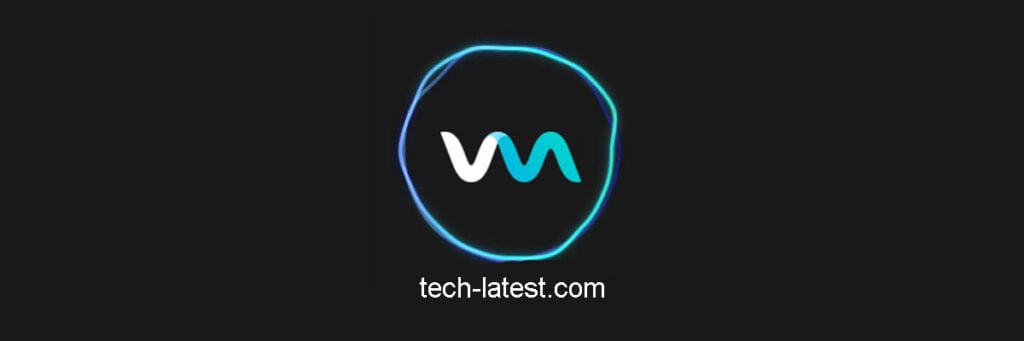Turns out there are soundboard apps that let you add a flare on-call by letting users play a tonne of sound effects, modulate their voices, and more making them stand out among the crowd of potentially tens of thousands of users at once Soundboard is specialized software that lets you add a bunch of sound effects and use hotkeys to recall during a call. You can change your voice when talking all from the soundboard app although you will have to choose the right kind of app to use this feature. Here’s how you can set up these popular soundboard apps on Discord and how you use them. Also, Read: 10 Best Soundboard for Discord
How To Set up Voicemod Soundboard on Discord?
Step 01: Download and install Voicemod on your computer and fire it up. Step 02: Log in to your Discord profile and go to settings denoted by a cogwheel icon on the extreme left corner of the app. Step 03: Proceed to App Settings » Voice and Video. Step 04: Under “Input Device”, select “Voicemod Virtual Audio Device”. Step 05: On the “Output Device”, select the headphone/headset you are using as the output device. Step 06: Here are a few settings to take care of.
Manually set the “Input Sensitivity” bar to the right level.Disable Noise Suppression, Echo Cancellation, Automatic Gain Control, Noise Reduction.Set Attenuation on the app to Zero.Turn off both “When I Speak” and “When others speak”.Set “Audio Subsystem” from any selected option to “Standard”.
Also, Read: Groovy Bot for Discord: Guide, Tips, and Uses
How To Set Up Resanance Soundboard on Discord?
Here’s how you can set up Resanance on Discord and trust me, it is fairly easy to follow. Step 01: Download and unzip the Resanance file and launch it to install the same. Step 02: You will be prompted to install the VB-Audio Virtual Cable driver so tap on “Install Driver” and restart the device. Step 03: Launch the Ressanance app on your device. Step 04: Use the “Add Sound” button to add sounds, the Hotkey button to add a shortcut or hotkey. The top section is pretty self-explanatory. Step 05: On the bottom section, you will see a list of devices that are detected. Tap on “Devices Disabled” to enable it. Select “Cable Input” from the corresponding list of devices to enable it. Step 06: Toggle the Input Volume (that other will hear) and Output Volume (that you will hear) based on your convenience. Step 07: Next up, go to the Volume (Sound) icon on the taskbar (at the extreme right) and right-click on it, and select “Recording Devices”. Step 08: Check out the “Microphone” detected on the pop-up menu, right-click on it and select “Properties”. Step 09: Proceed to the tab “Listen” on the corresponding pop-up menu and check “Listen to this device” and change ‘Playback through this device’ to “CABLE Input (VB–Audio Virtual Cable)” and finally click on “OK”. Step 10: You will arrive on the pop-up menu as seen on Step 08 where you need to right-click on “CABLE Output” and select “Set as Default Device”. Step 11: Open Discord on your computer, proceed to Settings » Voice » Input Device, and set it to “CABLE Output”. Finally, select “Input Mode” as “Voice Activity” and you are all set.
How To Set Up Clownfish Voice Changer On Discord?
Step 01: The basic here is to download the Clownfish Voice Changer which is pretty basic knowledge to know. Install it. Step 02: Look out for the Clownfish Voice Changer icon on the system tray on the taskbar where you will find it after clicking an upward directing arrow so launch it from there. Right-click on the app and go to “Set Voice Changer”. Step 03: The app shows you all the sounds it can do, set pitch, add sound effects, change microphone sensitivity, and so on. Step 04: Go to the app’s icon on the system tray, right–click on it and select “Hear Microphone” and it will play your voice changed into the character you have selected on the app itself. Step 05: Open Discord and go to Settings » Voice & Video. Step 06: Check out the “Input Device” and select the microphone you are using and want the voice to be changed using”. Step 07: Select “Voice Activity”, adjust the input sensitivity and it is done. You can start calling your friends and more on Discord with a discrete voice.
Closing Words – Setup Soundboard for Discord
Now that you have installed any of these apps on your computer and connected it to Discord, press the hotkeys to initiate the sound effects. You can set hotkeys for each sound effect or use the list of options like a hotkey to play the next sound or previous one and so on, it is based on what app you are using. Also, Read: 5+ Best Voice Changer for Discord in 2021