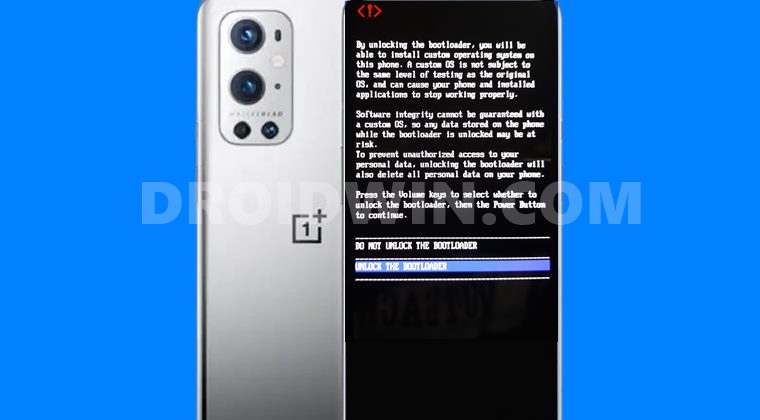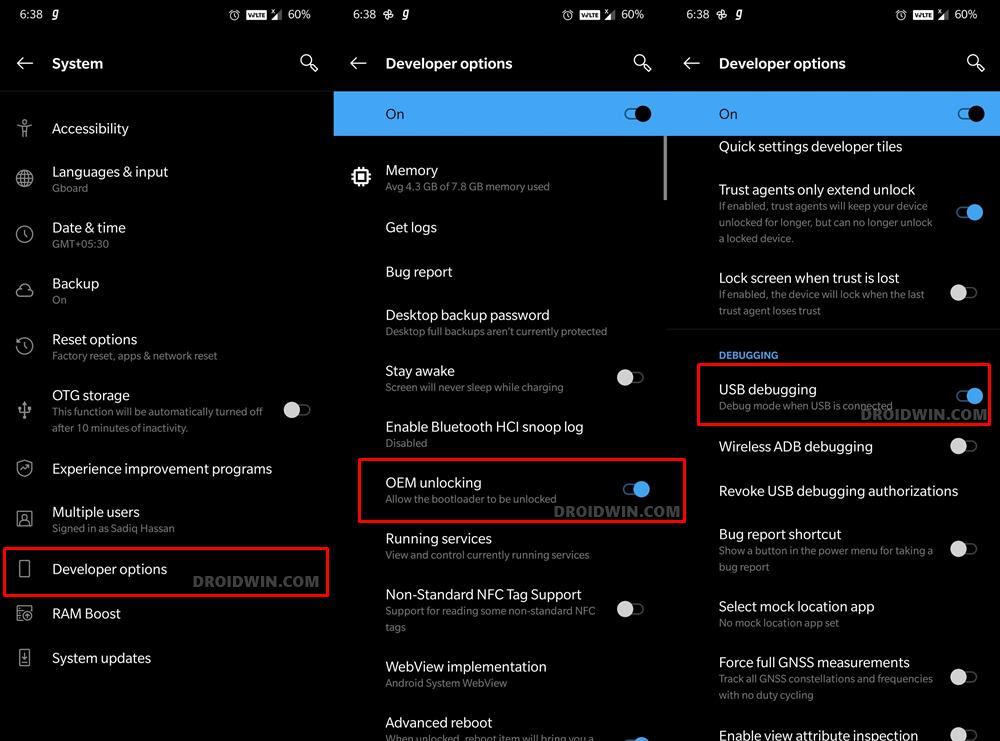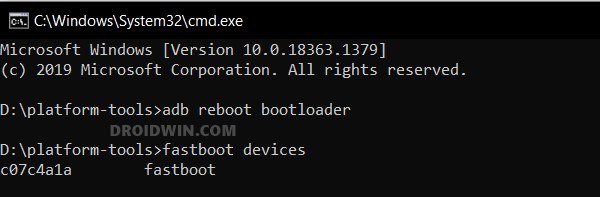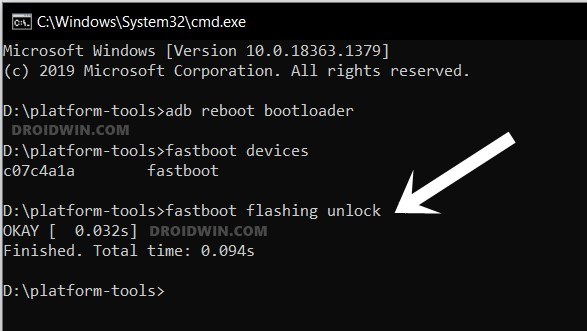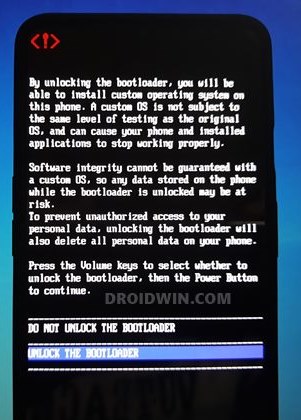Now that they have been released, the hype seems to be all the more justified. With the latest octa-core Snapdragon 888/870 chipset coupled with up to 12GB of RAM, it has managed to tickmark most of the prerequisites when it comes to the performance domain. Likewise, it is no hidden secret that the devices from OnePlus are among the most active players in custom development. Be it for flashing custom binaries or tons of mods, there’s a lot to look forward to. But to carry out each of these tweaks, you need to qualify one requirement, and that is an unlocked bootloader. And in this guide, we will show you how to do just that. So given here are the detailed instructions to unlock the bootloader on OnePlus 9, OnePlus 9 Pro, and OnePlus 9R devices.
Install Magisk in Recovery and Root Android [No Ramdisk]Download and Install (or Update) to Magisk v22 [New Method]How to Flash Stock and Magisk Patched Boot.img via TWRPHow to Uninstall Magisk Modules using TWRP Recovery
Benefits and Risks of Unlocked Bootloader
As soon as you have unlocked the device’s bootloader, there are a plethora of tweaks to try out. These include the likes of flashing custom ROMs or a custom recovery like TWRP. Likewise, you may also gain administrative privileges and root your device via the Magisk App (by flashing Magisk ZIP via TWRP, or by patching and flashing the boot.img file). Once rooted, you stand in a position to try out a plentitude of mods such as Xposed Framework, Magisk Modules, and Substratum Themes. However, this is just one side of the coin. Once you carry out the unlocking process, it will wipe off all the data from your device. Likewise, it might make the warranty null and void. Then the Widevine L1 will be degraded to L3 and you might not be able to watch Netflix in HD. Upon rooting, apps like Google Pay might not function (though you could hide root, pass Safetynet and make it function). So if that’s all well and good, then here are the required instructions to unlock the bootloader on your OnePlus 9, OnePlus 9 Pro, and OnePlus 9R devices.
How to Unlock Bootloader on OnePlus 9, 9 Pro and 9R
The below instructions are listed under separate sections for ease of understanding. Make sure to follow in the exact same sequence as mentioned. Droidwin and its members wouldn’t be held responsible in case of a thermonuclear war, your alarm doesn’t wake you up, or if anything happens to your device and data by performing the below steps.
Install Android SDK
First and foremost, you will have to install the Android SDK Platform Tools on your PC. This is the official ADB and Fastboot binary provided by Google and is the only recommended one. So download it and then extract it to any convenient location on your PC. Doing so will give you the platform-tools folder, which will be used throughout this guide.
Enable USB Debugging and OEM Unlocking
Next up, you will have to enable USB Debugging and OEM Unlocking on your device. The former will make your device recognizable by the PC in ADB mode. This will then allow you to boot your device to Fastboot Mode. On the other hand, OEM Unlocking is required to carry out the bootloader unlocking process.
So head over to Settings > About Phone > Tap on Build Number 7 times > Go back to Settings > System > Advanced > Developer Options > Enable USB Debugging and OEM Unlocking.
Boot OnePlus 9/OnePlus 9 Pro/OnePlus 9R to Fastboot Mode
Unlock the Bootloader on OnePlus 9/OnePlus 9 Pro/OnePlus 9R
So this was all from this guide on how to unlock the bootloader on OnePlus 9, OnePlus 9 Pro, and OnePlus 9R. If you have any queries concerning the aforementioned steps, do let us know in the comments. We will get back to you with a solution at the earliest.
About Chief Editor