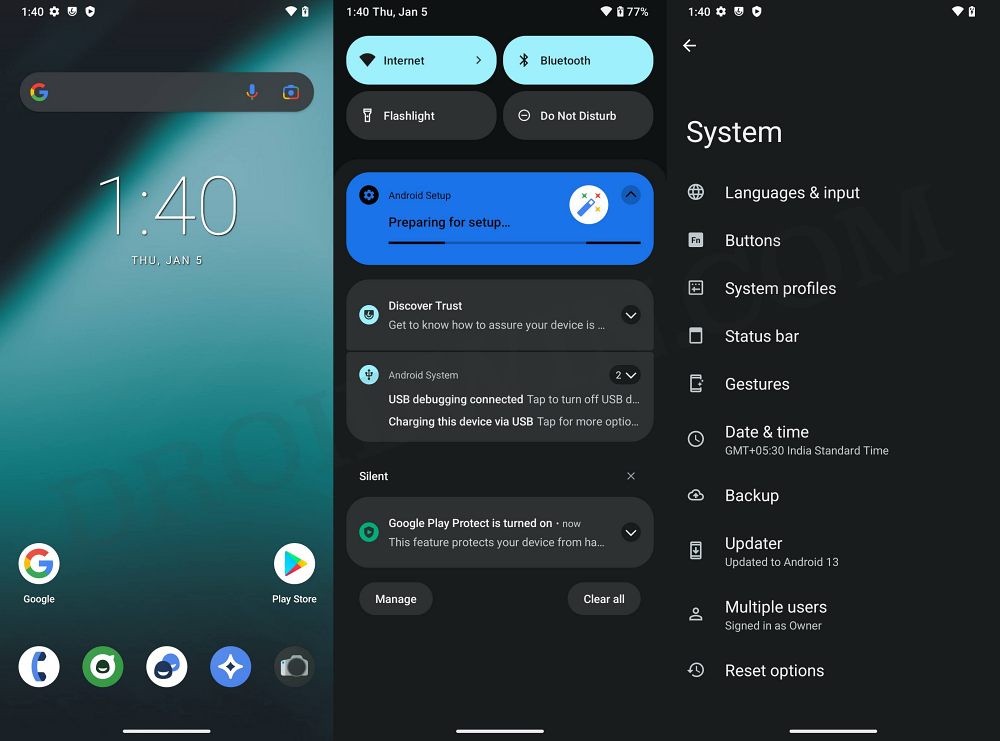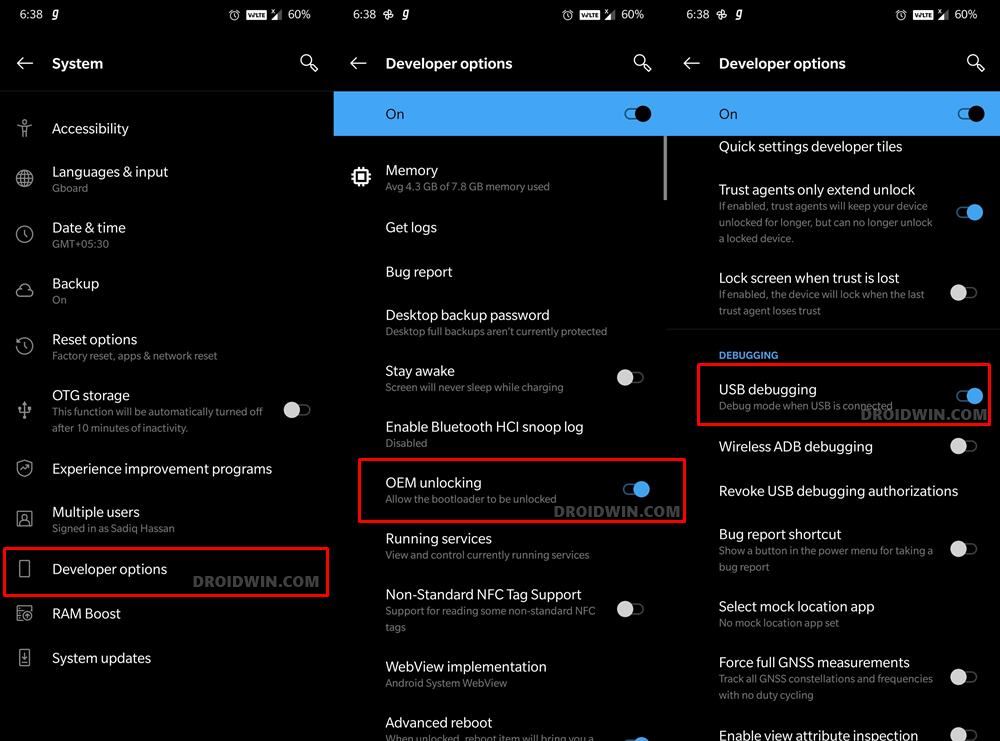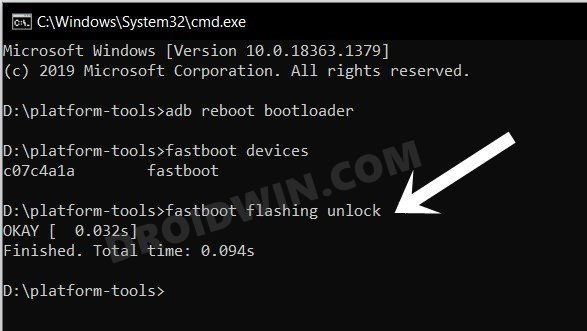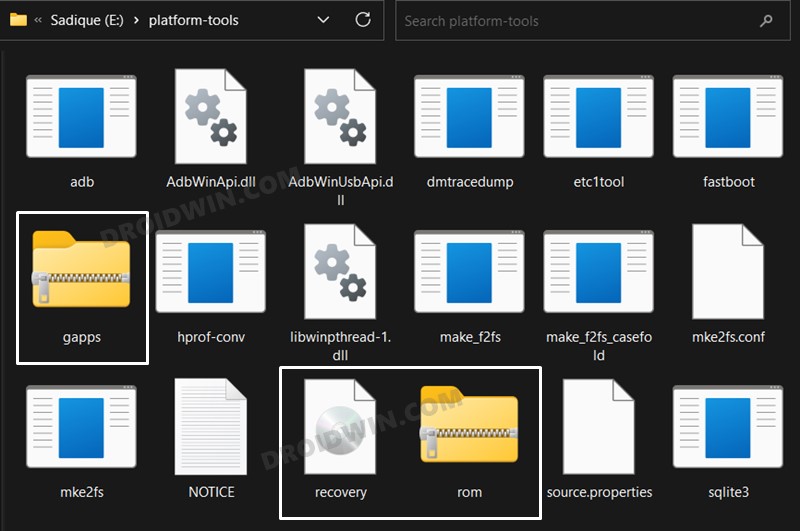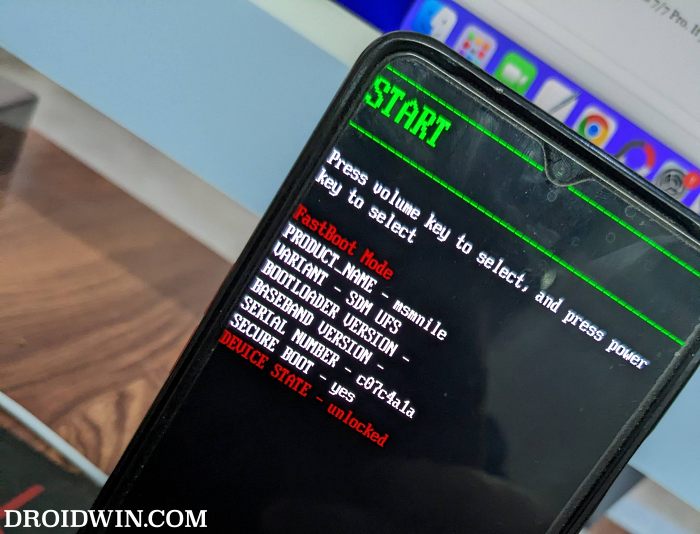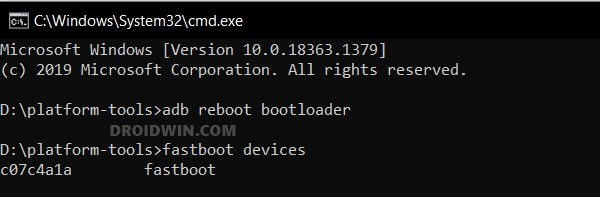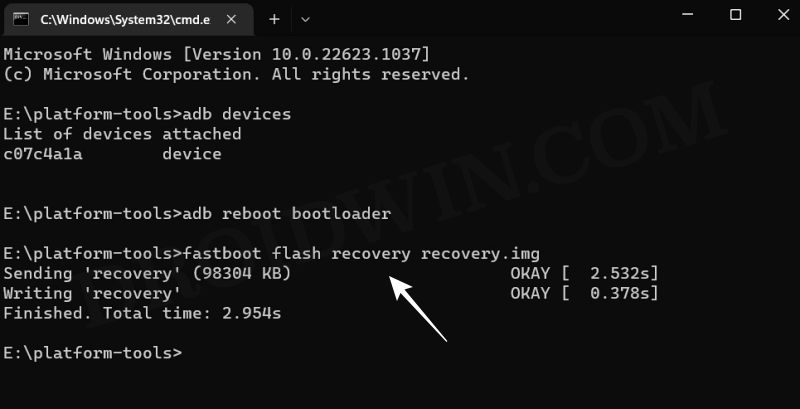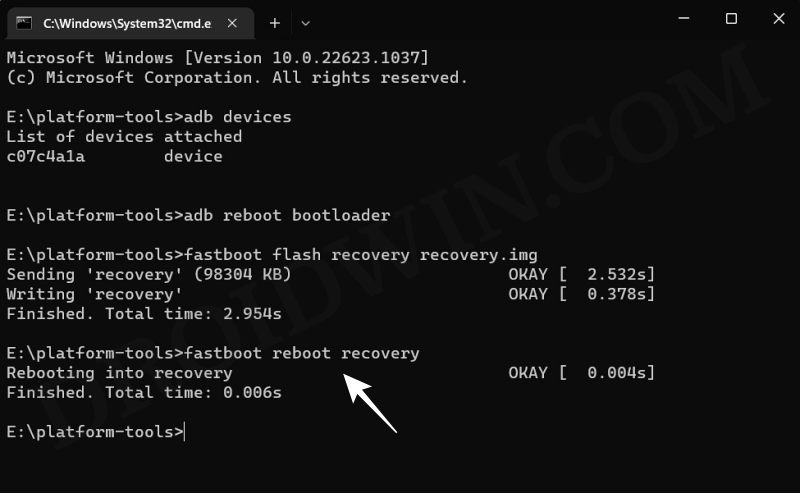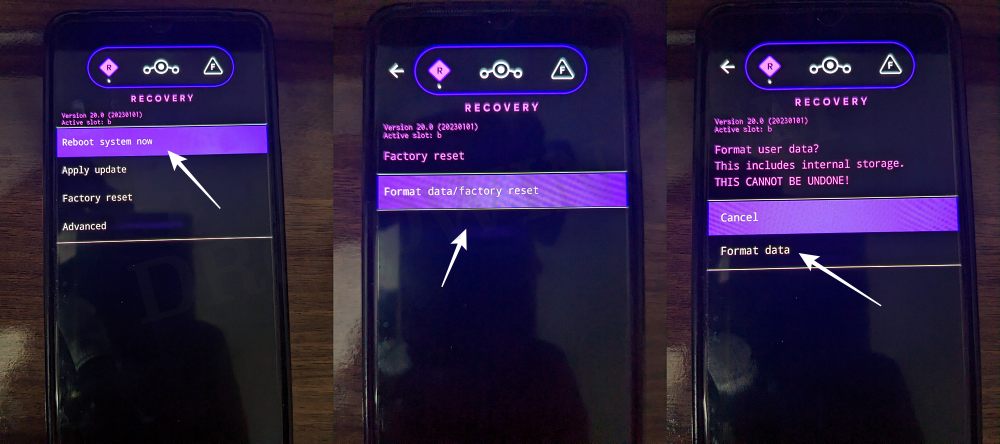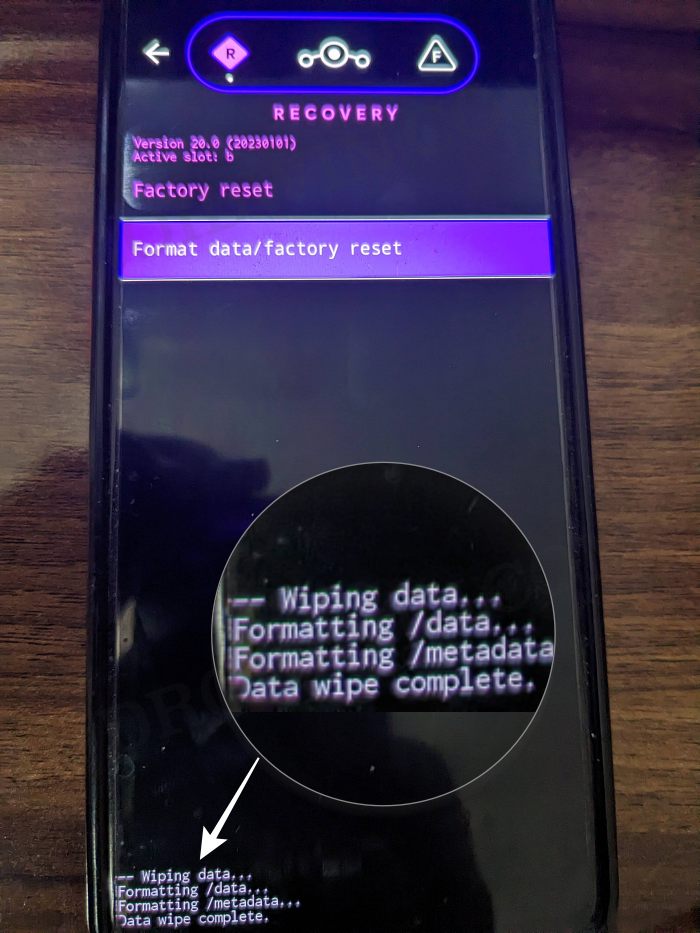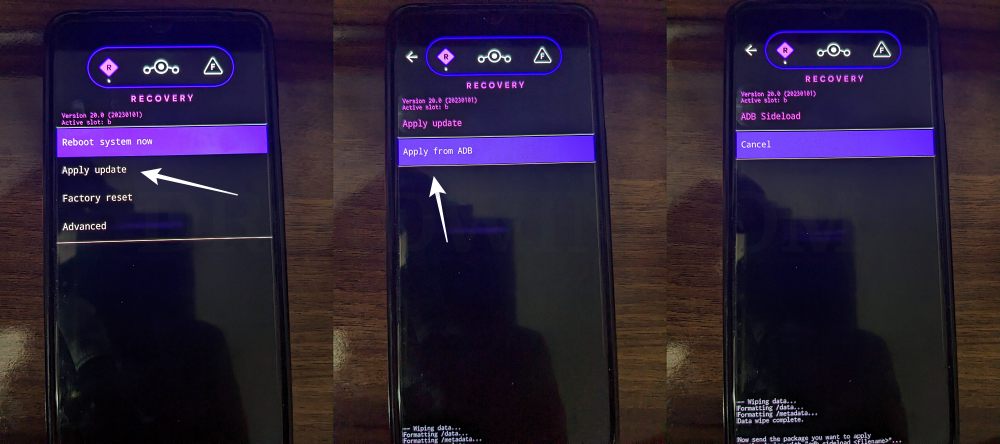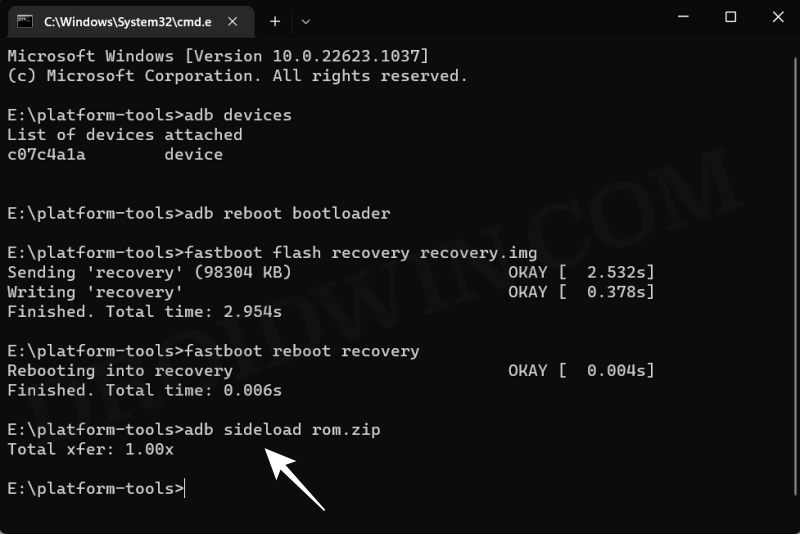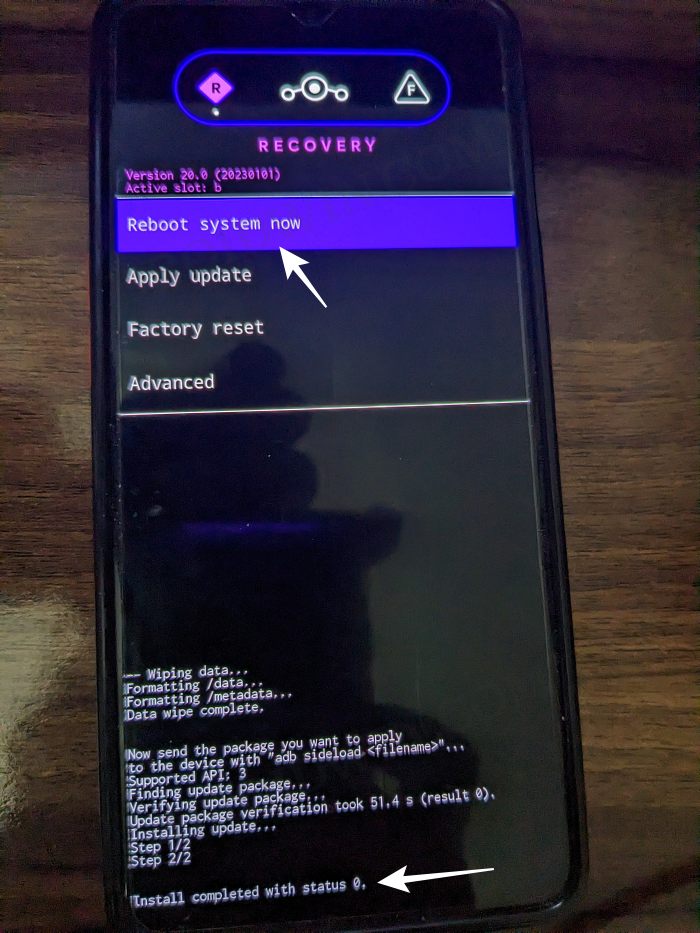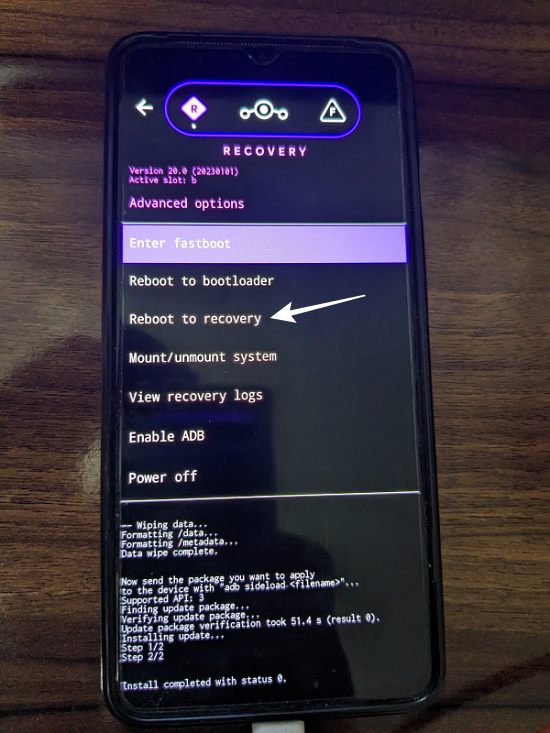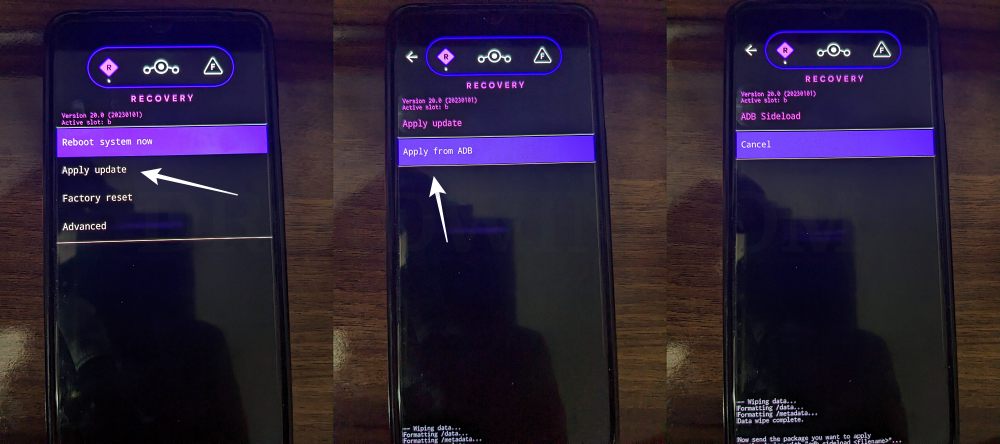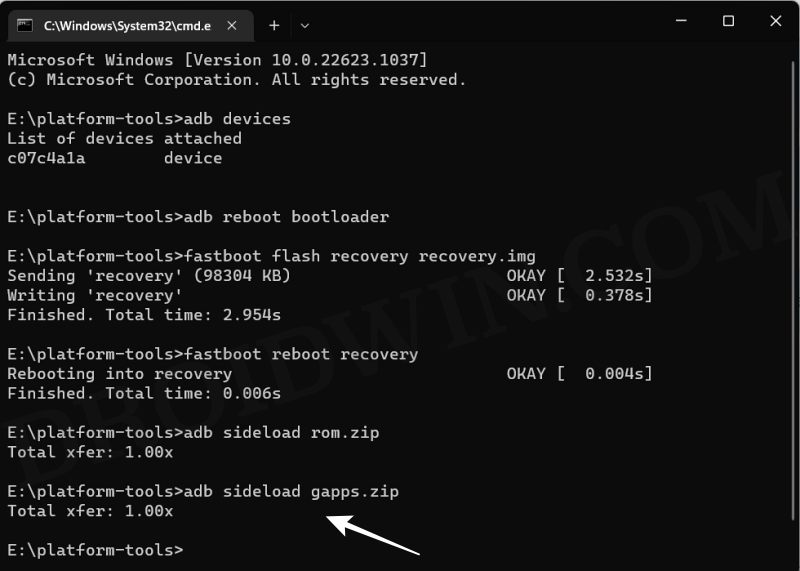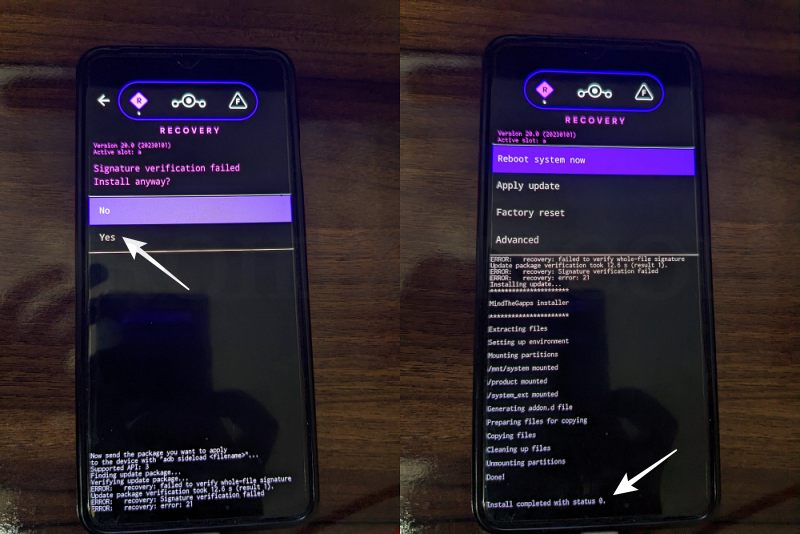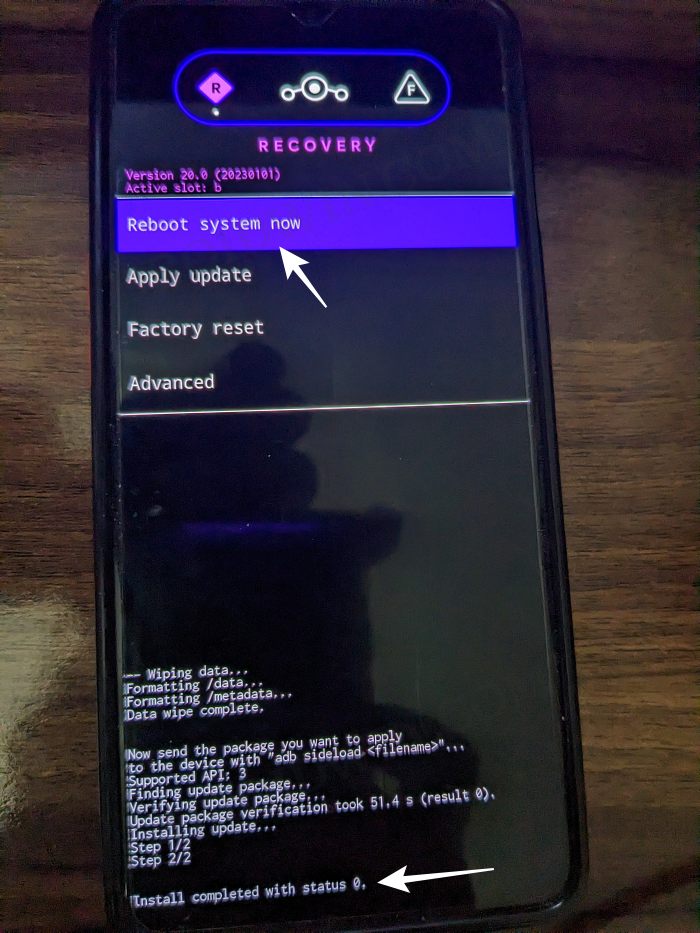Beginning with Android 12, you might find bits and pieces of OxygenOS, but the majority of the OPS has been taken over by ColorOS. Fortunately, OnePlus has always been among the most active players in custom development. And so, we have a couple of nifty alternatives at hand to break free from this bloated experience and welcome clean stock OS. So without further ado, let’s make you aware of the steps to install LineageOS 20 based on Android 13 on OnePlus 7T/7T Pro.
What is LineageOS ROM?
One of the oldest players in this domain, you could trace back the lineage of this ROM back to the days of CyanogenMod. Right from its inception to this date, it has stuck with its USP of providing you with just the required bit of crucial apps and services, without incorporating any additional bloatware apps. So while you wouldn’t get a plethora of features baked into the ROM, you are guaranteed a fluid and smooth usage experience.
To further cement this statement, the ROM doesn’t even come with any preinstalled Google Apps, Services, and Framework [although you could easily install them later on using the GApps package]. With this, you would have got a decent idea regarding this ROM, let’s now get started with the instructions to install the LineageOS 20 ROM based on Android 13 onto your OnePlus 7T/7T Pro.
How to Install LineageOS Android 13 on OnePlus 7/7 Pro [Video]
Before starting with the process, make sure to take a complete device backup beforehand. Droidwin and its members wouldn’t be held responsible in case of a thermonuclear war, your alarm doesn’t wake you up, or if anything happens to your device and data by performing the below steps.
STEP 1: Install Android SDK
First and foremost, you will have to install the Android SDK Platform Tools on your PC. This is the official ADB and Fastboot binary provided by Google and is the only recommended one. So download it and then extract it to any convenient location on your PC. Doing so will give you the platform tools folder, which will be used throughout this guide.
STEP 2: Enable USB Debugging and OEM Unlocking
Next up, you will have to enable USB Debugging and OEM Unlocking on your device. The former will make your device recognizable by the PC in ADB mode. This will then allow you to boot your device to Fastboot Mode. On the other hand, OEM Unlocking is required to carry out the bootloader unlocking process.
So head over to Settings > About Phone > Tap on Build Number 7 times > Go back to Settings > System > Advanced > Developer Options > Enable USB Debugging and OEM Unlocking.
STEP 3: Unlock Bootloader
Next up, you will also have to unlock the device’s bootloader. Do keep in mind that doing so will wipe off all the data from your device and could nullify its warranty as well. So if that’s all well and good, then please refer to our detailed guide on How to Unlock Bootloader of OnePlus 7 series
STEP 4: Download LineageOS ROM, Recovery, GApps for OnePlus 7T/7T Pro
STEP 5: Boot to Fastboot Mode
STEP 6: Flash LineageOS Recovery on OnePlus 7T/7T Pro
STEP 7: Factory Reset Device
STEP 8: Install LineageOS Android 13 ROM on OnePlus 7T/7T Pro
STEP 9: Install GApps
That’s it. These were the steps to install the LineageOS ROM based on Android 13 onto your OnePlus 7T/7T Pro. If you have any queries concerning the aforementioned steps, do let us know your doubt and the device that you are using in the comments. We will get back to you with a solution at the earliest.
Android 13 Battery Drain Issue: How to Fix [10 Methods]Uninstall Updates missing for System Apps in Android 13: How to FixHow to access Android 13 Data and OBB folder & transfer files in themThird-Party/Sideloaded Apps crashing in Android 13: How to Fix
Fix: Error During ADB Sideload
If you get one of the below error messages, then it signifies a successful installation and you could reboot the device to the OS without any issues:
Total xfer: 1.00xadb: failed to read command: Success/No erroradb: failed to read command: No error(~47%) adb: failed to read the command: No erroradb: failed to read command: Undefined error: 0
About Chief Editor