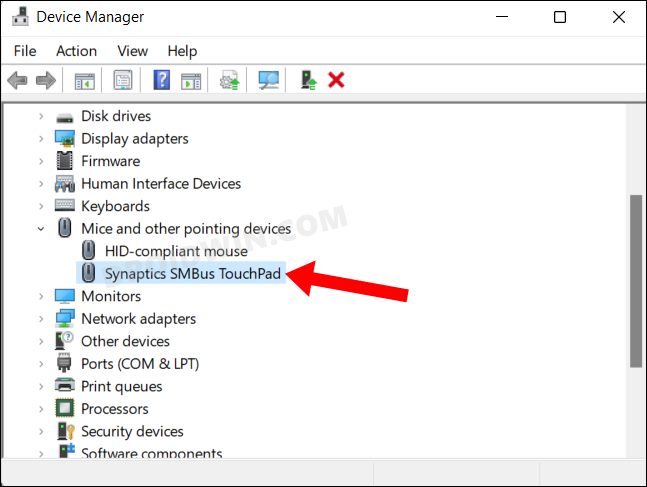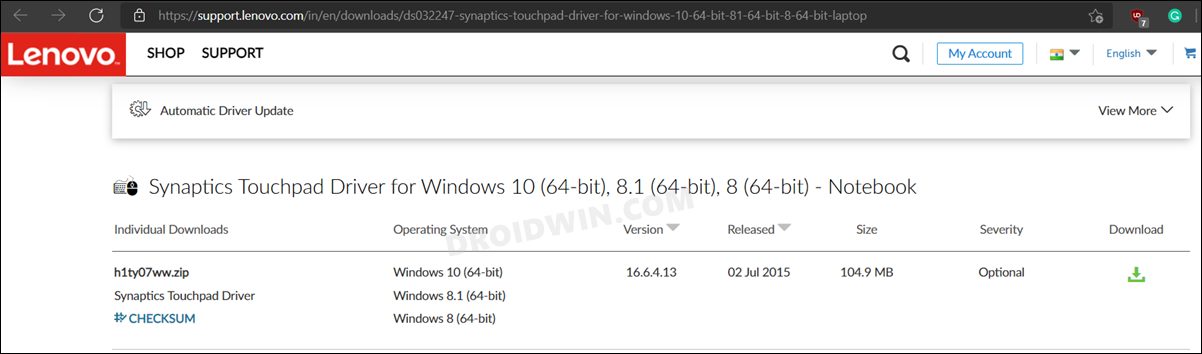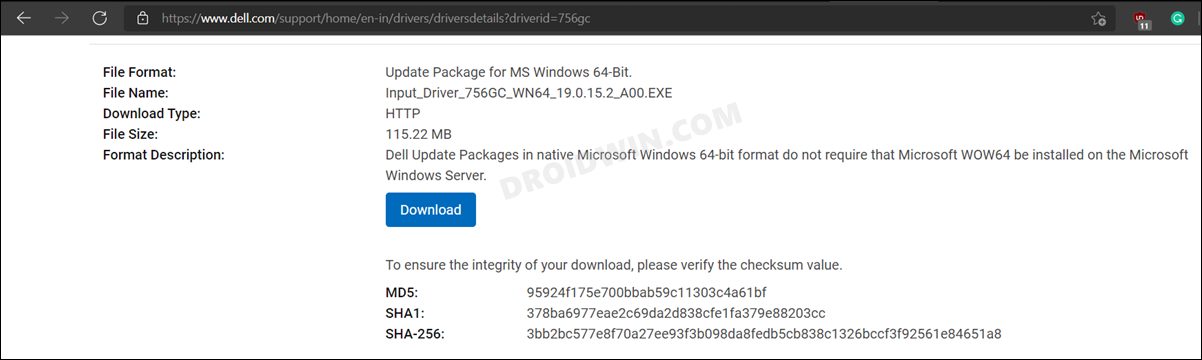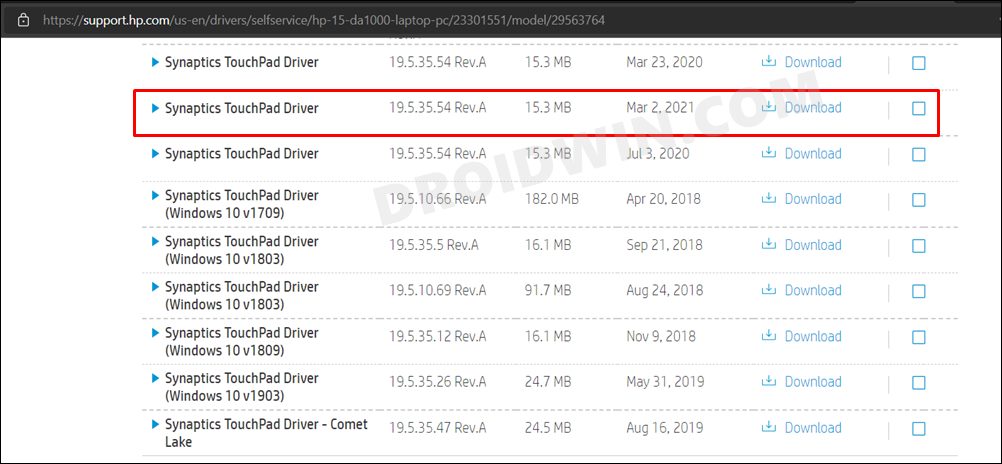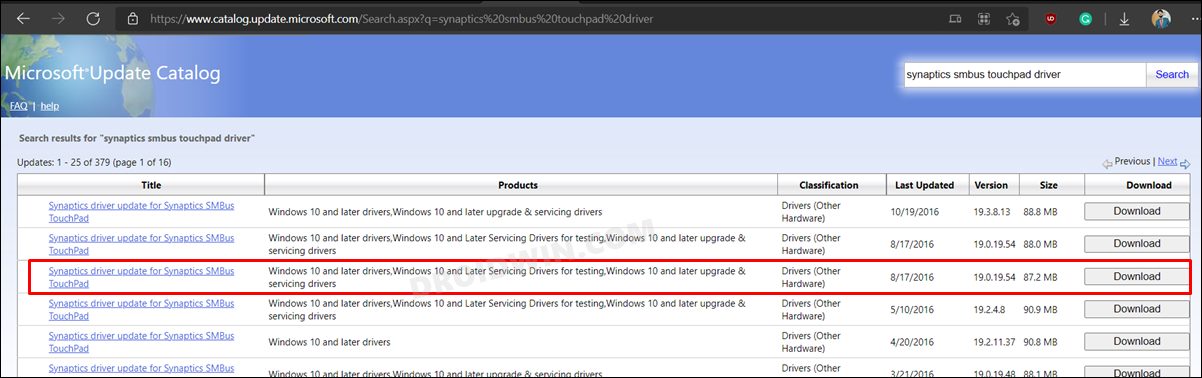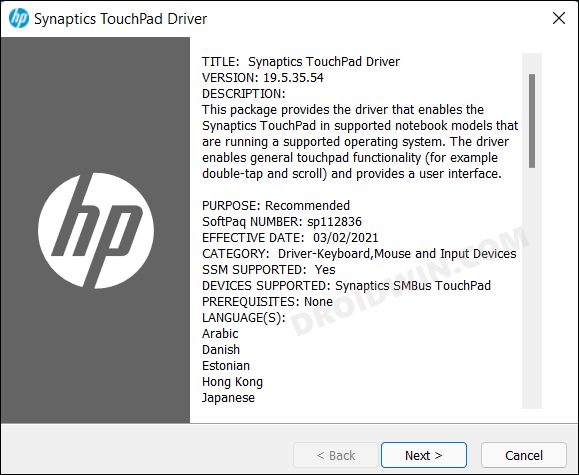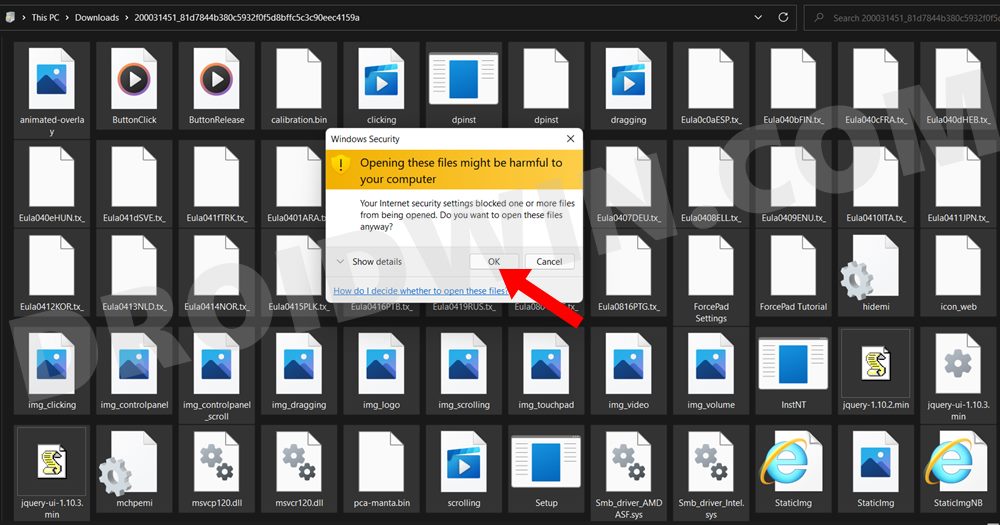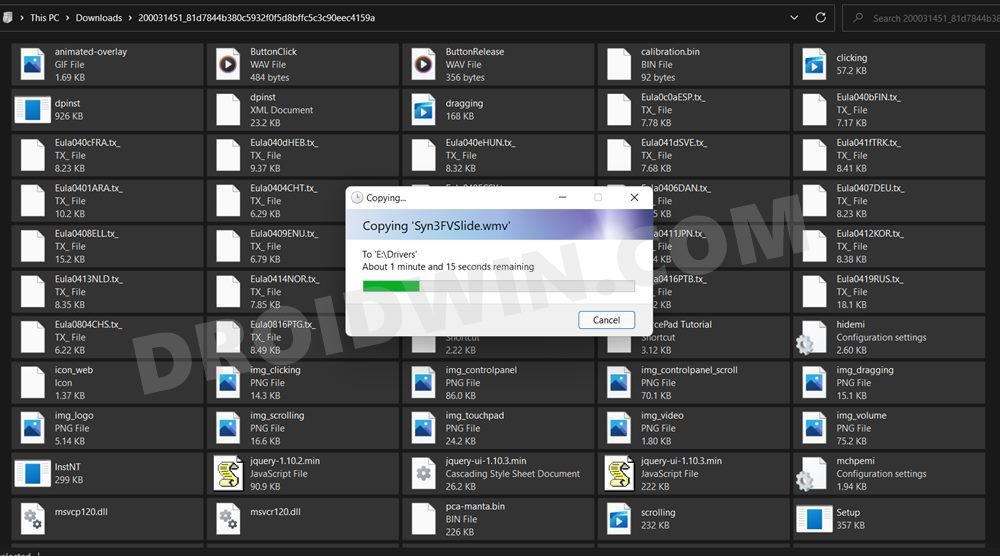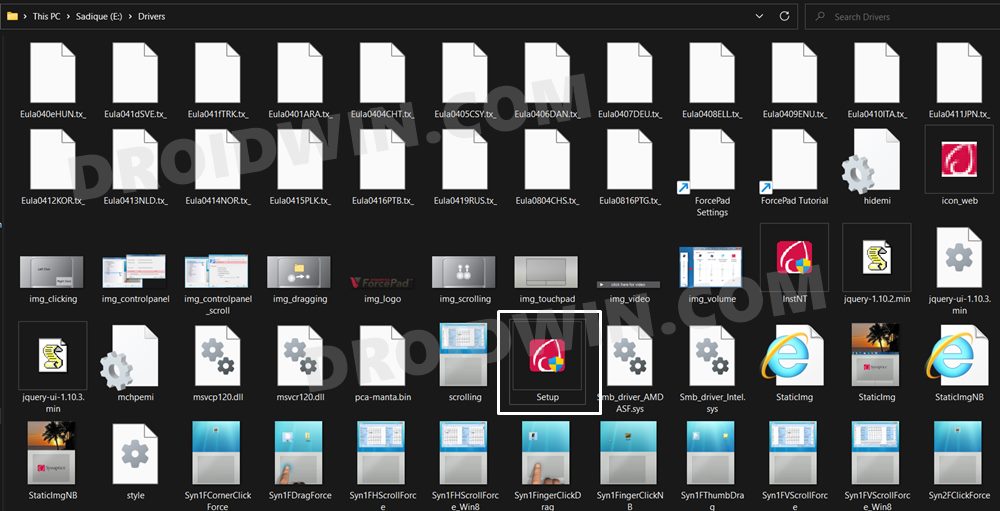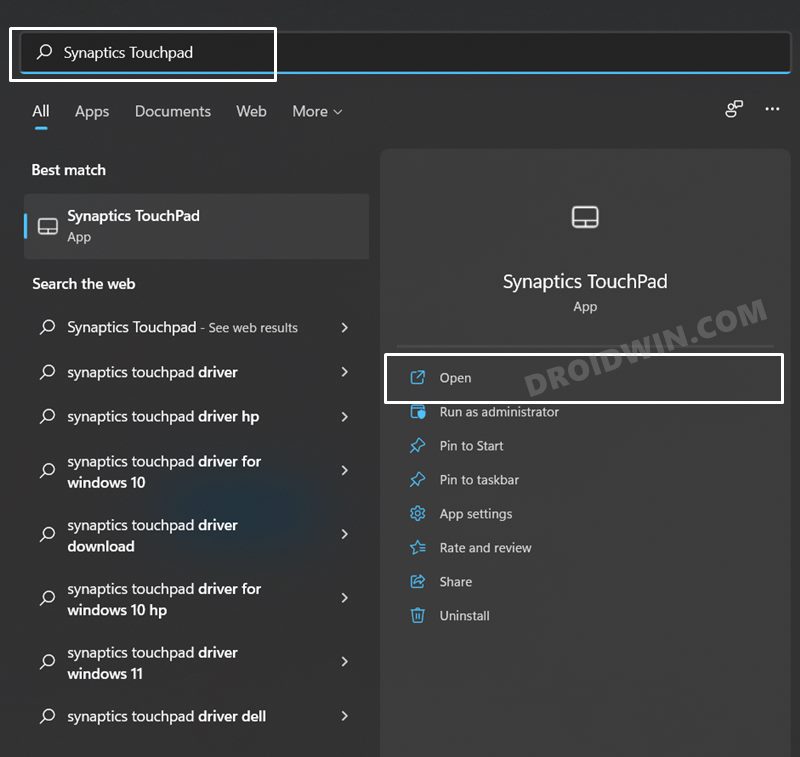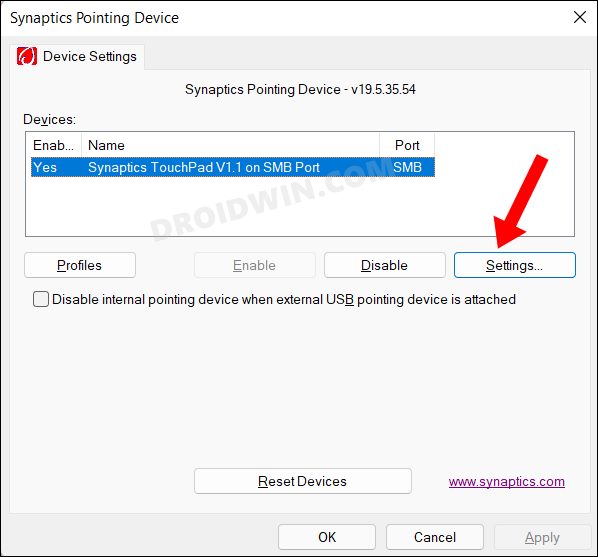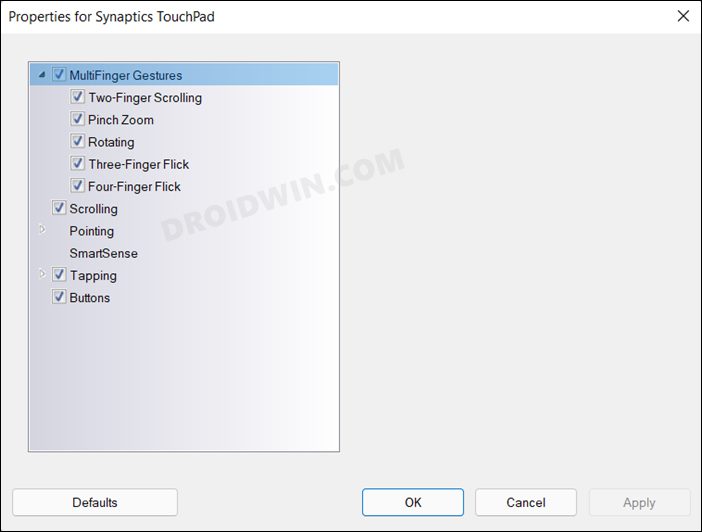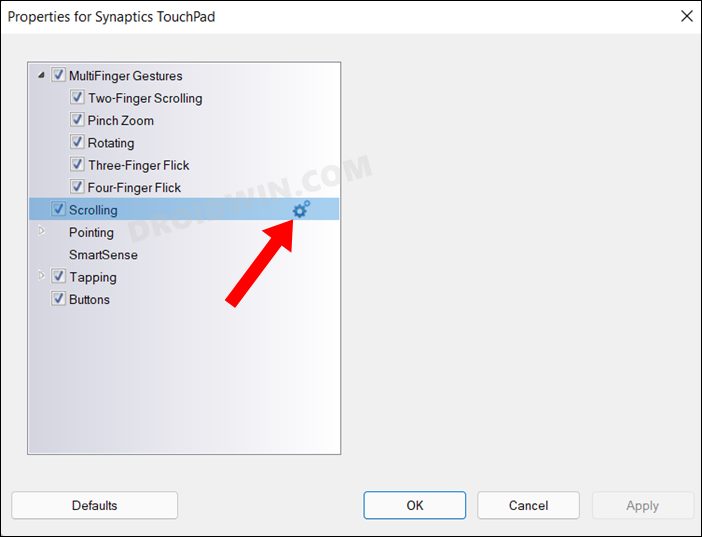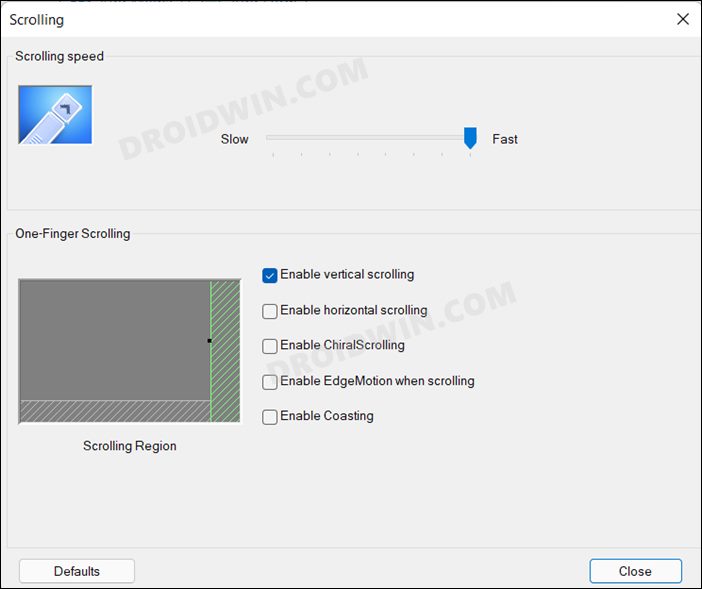Moreover, you could easily access, enable, disable or modify these gestures from the Settings > Bluetooth and Devices > Touchpad section. However, it seems to be easier said than done for many users. A slew of complaints are lined up wherein users are reporting that most of these gestures are absent from the Touchpad settings. At the very most, they could access just the Taps gesture. If you are also currently in the same boat, then this guide shall help you out. In this tutorial, we will show you the steps to fix the missing touchpad gestures on Windows 11. Follow along.
How to Fix Touchpad Gestures Missing in Windows 11
The below instructions are listed under separate sections for ease of understanding. Make sure to follow in the exact same sequence as mentioned.
STEP 1: Check the Touchpad Name
STEP 2: Download Synaptics SMBus Touchpad Drivers for Windows 11
You may now download the Synaptics SMBus Touchpad drivers corresponding to your laptop from below (Windows 10 version also works with Windows 11).
Lenovo Synaptics SMBus Touchpad drivers [universal for all Lenovo laptops]. Dell Synaptics SMBus Touchpad drivers [universal for all Dell laptops]. HP Synaptics SMBus Touchpad drivers [specific for each HP model number: Type in Model Numer > click Find > All Drivers > Driver-Keyboard, Mouse and Input Device > Download the latest version of Synaptics SMBus Touchpad drivers]. Microsoft Update Catalogue [generic for Windows laptops. Moreover, the driver present here was last updated in 2016, but they still work in Windows 11. You will have to just update it manually after installing it].
STEP 3: Install Synaptics SMBus Touchpad Drivers in Windows 11
STEP 4: Enable Touchpad Gestures in Windows 11 via Synaptics Touchpad
That’s it. These were the steps to fix the missing touchpad gestures issue on your Windows 11 PC. Do note that the Touchpad section of the Windows Settings menu might still not show these gestures. So whenever you wish to tweak its settings, you will have to use the Synaptics Touchpad app. Well, that isn’t the cause of a concern as such. But if you have any other queries concerning the aforementioned steps. do let us know in the comments section below.
How to Fix Touchpad not working in Windows 11How to Check and Install Missing Drivers in Windows 11Guide to Downgrade/Rollback Nvidia GPU Drivers on Windows 11How to Improve Gaming Performance in Windows 11 [15+ Methods]
About Chief Editor