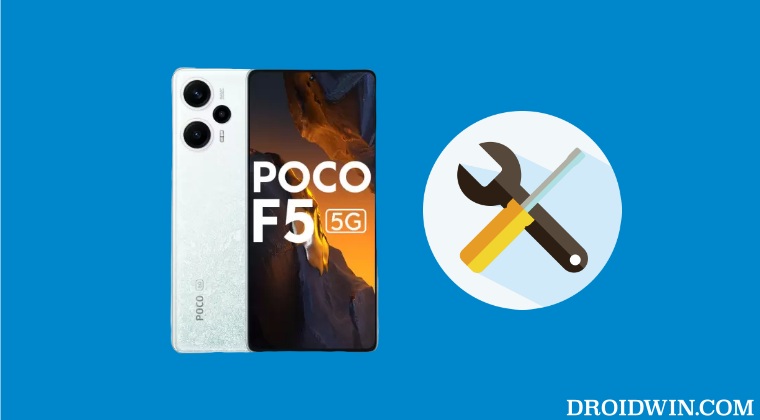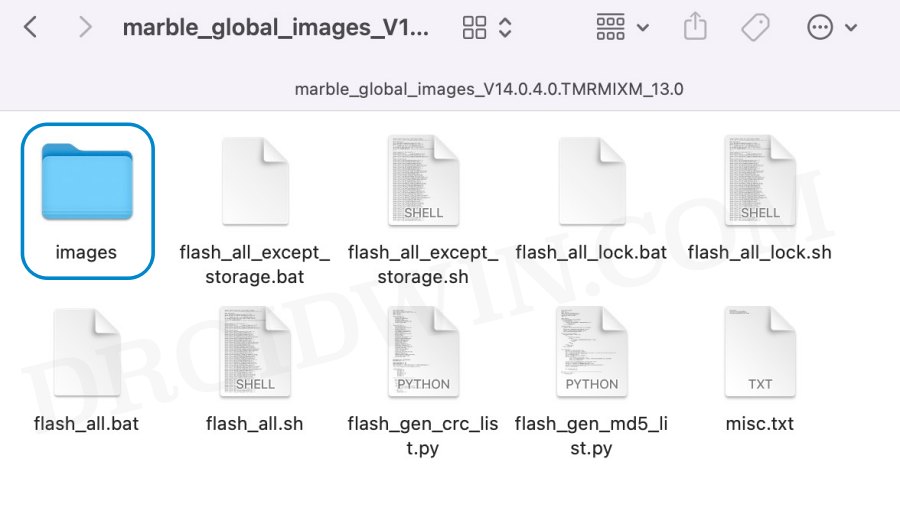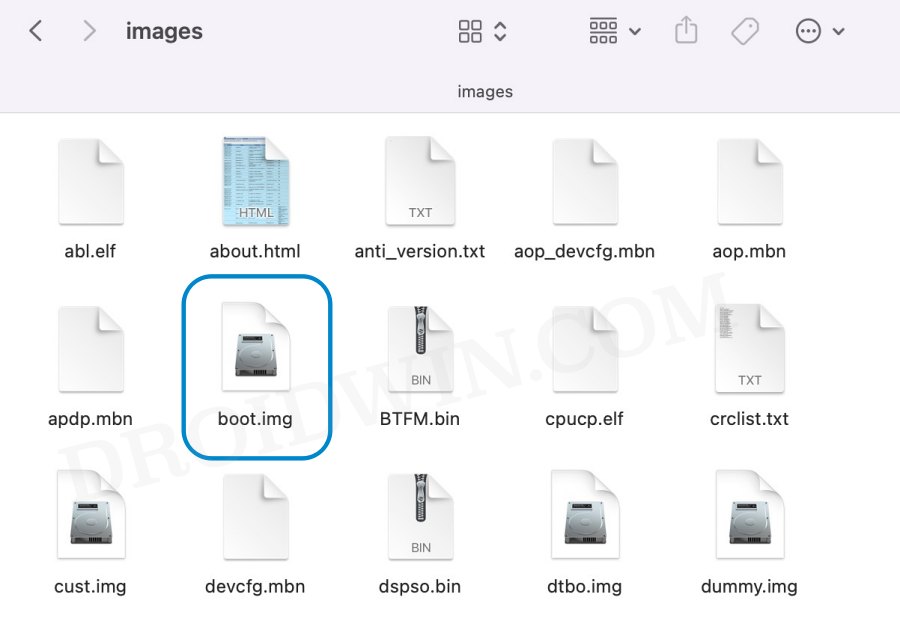However, carrying out these tweaks has its fair share of downsides as well. Just a slight deviation from the instructions and there’s every possibility of things going south. And when that happens, your device will more often than not end up in a bootloop or soft brick state. Fortunately, even if that happens, you could still unbrick your Poco F5/Redmi Note 12 Turbo via Fastboot Commands. And in this guide, we will show you how to do just that. Follow along.
Unbrick Poco F5/Redmi Note 12 Turbo via Fastboot Commands
The below instructions are listed under separate sections for ease of understanding. Make sure to follow the same sequence as mentioned. Droidwin and its members wouldn’t be held responsible in case of a thermonuclear war, your alarm doesn’t wake you up, or if anything happens to your device and data by performing the below steps.
STEP 1: Download Android SDK
To begin with, download and install the Android SDK Platform Tools. This is the official ADB binary file provided by Google and is used to execute ADB and Fastboot Commands. So download and then extract it to any convenient location on your PC. Doing so shall give you the platform-tools folder, which we will be using throughout this guide.
STEP 2: Download Poco F5 Fastboot ROM
Next up, download the Fastboot ROM for your device. As for this guide, I am using Poco F5 V14.0.4.0.TMRMIXM Fastboot ROM Global version. You are free to try any version of your choice, but it is recommended to try the newer builds only. To download the firmware, you may use the official MIUI Forum. If that is inaccessible, you may also take the help of a third-party site such as Xiaomi Firmware Updater. Furthermore, if you wish to understand the Xiaomi Fastboot firmware version, you may refer to our comprehensive guide on What is MIUI Fastboot ROM for Xiaomi, Mi, Redmi, and Poco Devices. Or here’s the instruction in short:
14.0.4.0– Firmware versionT – Android version (T-> Android 13).MR – Smartphone model code (LM= Poco F4)MI – Firmware build type (CN for China | IN for India | MI for Global | EU for Europe)XM – Firmware version code
Now that you have got hold of the required firmware file, proceed ahead to the next step to unbrick Poco F5/Redmi Note 12 Turbo via Fastboot Commands.
STEP 3: Move Poco F5/Redmi Note 12 Turbo Fastboot ROM Files to ADB Folder
STEP 4: Boot Bootloop/Bricked Poco F5/Redmi Note 12 Turbo to Fastboot Mode
STEP 5: Unbrick Poco F5/Redmi Note 12 Turbo via Fastboot Commands
To begin with, head over to the platform tools folder, type in CMD in the address bar, and hit Enter. This will launch the Command Prompt. Now type in the following three commands, one at a time, in this CMD window to flash the stock firmware files to their respective partitions. If you get any error after executing any of these commands, then don’t leave the process mid-way. Rather continue executing the rest of the commands and then check the results. The second last command will set your active partition to A and the last command will automatically boot your device to the OS. So on that note, we round off this guide on how you could unbrick Poco F5/Redmi Note 12 Turbo via Fastboot Commands. If you have any queries concerning the aforementioned steps, do let us know in the comments. We will get back to you with a solution at the earliest.
How to Enable 5G in Android in an Unsupported CountryHow to Enable VoLTE and VoWiFi on Xiaomi (Root/Non-Root)Enable the Hidden Add Multiple Users Option in MIUI (Xiaomi)Enable Choose Update Package | Reboot to Recovery Mode: MIUI Xiaomi
About Chief Editor