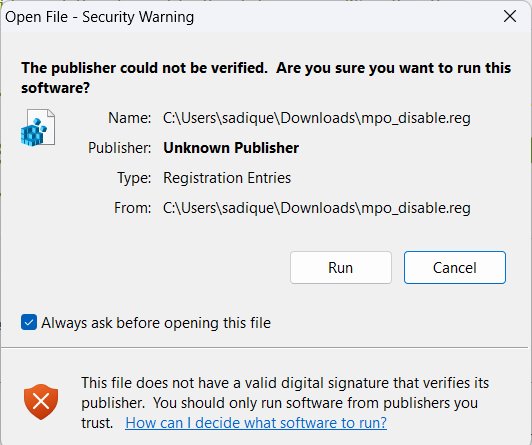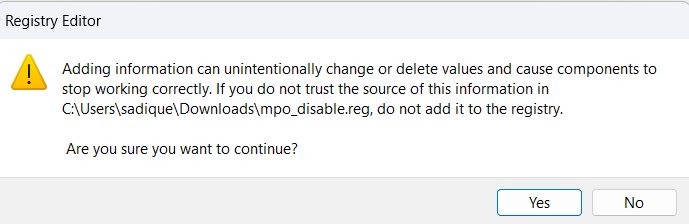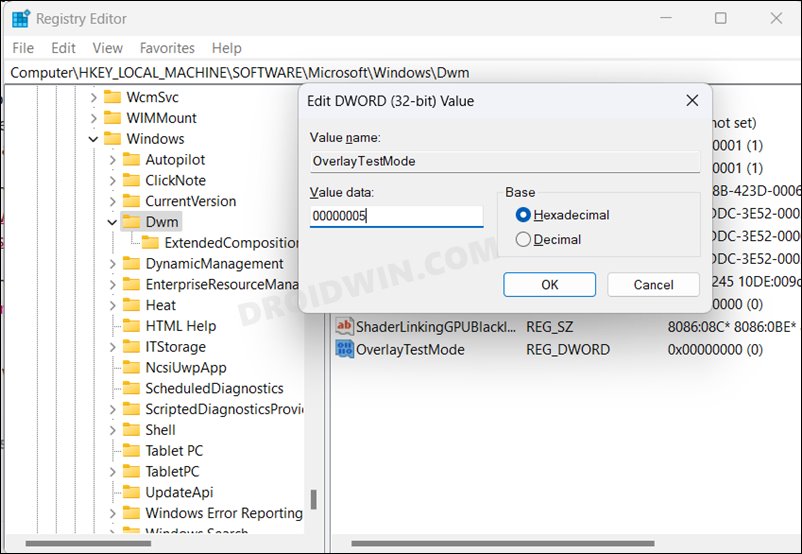As far as the plausible reason for the same is concerned, it is attributed to the corrupt NVIDIA Game Ready Driver version 461.09 or newer. Fortunately, Nvidia has already addressed this issue and has even shared a workaround for the same, which seems to have spelled out success for all the affected users. So without further ado, let’s check out that tweak.
How to Fix Freezing/Crashing to Grey Screen on Windows
In order to rectify this issue, you’ll have to disable the MultiPlane Overlay via Registry. You could either do so via a one-click registry file or by manually making the required in the Editor. We have listed both these methods below, try out the one that is in sync with your requirement [before starting, please take a backup of the registry beforehand].
Via One-Click Registry
Manual Registry Editor Tweak
That’s it. These were the two different methods to fix the issue of Windows PC freezing/crashing to the grey screen. If you have any queries concerning the aforementioned steps, do let us know in the comments. We will get back to you with a solution at the earliest. Moreover, if for some reason, you wish to undo the change, then select the OverlayTestMode registry file, hit Delete, and click YES in the confirmation prompt. Or use this one-click registry file to get the job done.
NVIDIA graphics card low FPS after Windows 11 22H2 update [Fixed]Fix Nvidia Shield TV CEC Remote not working after version 9.1 updateNVIDIA GeForce Now Mouse Delay or Input Lag: How to FixNVIDIA Game Ready Drivers causing FPS Drops: How to Fix
About Chief Editor